Step-by-step guide for How to clear cache in Google Chrome
1. Open Settings in Chrome
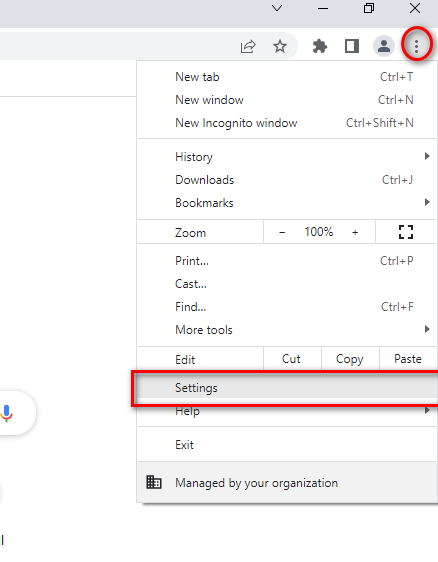
2. In the search bar type clear browsing data
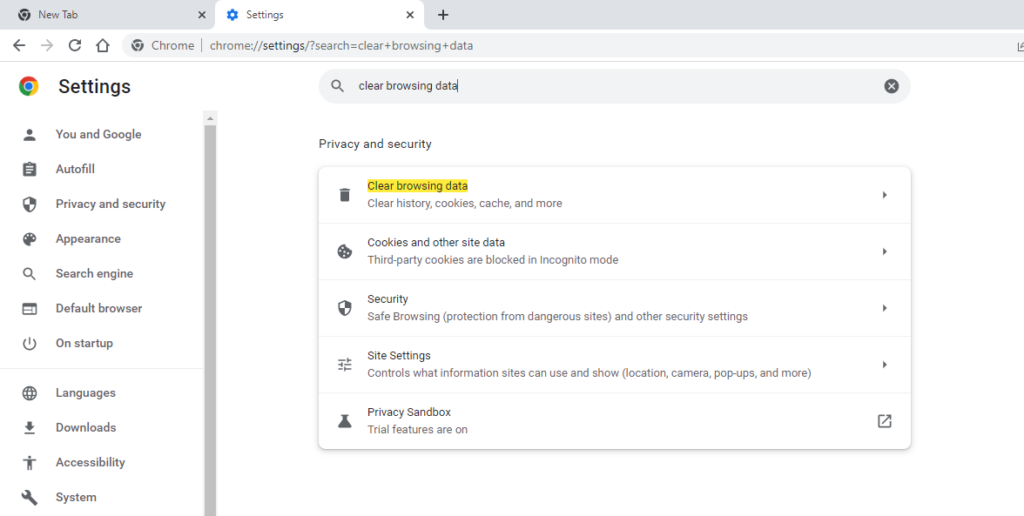
3. Select Clear Browsing Data then you will get a popup shown below
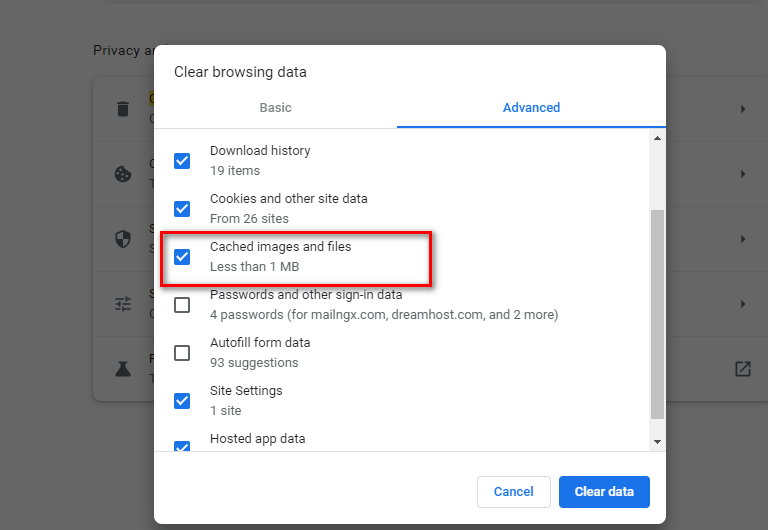
4. Select Cached images and Files and Click Clear data. That’s it.
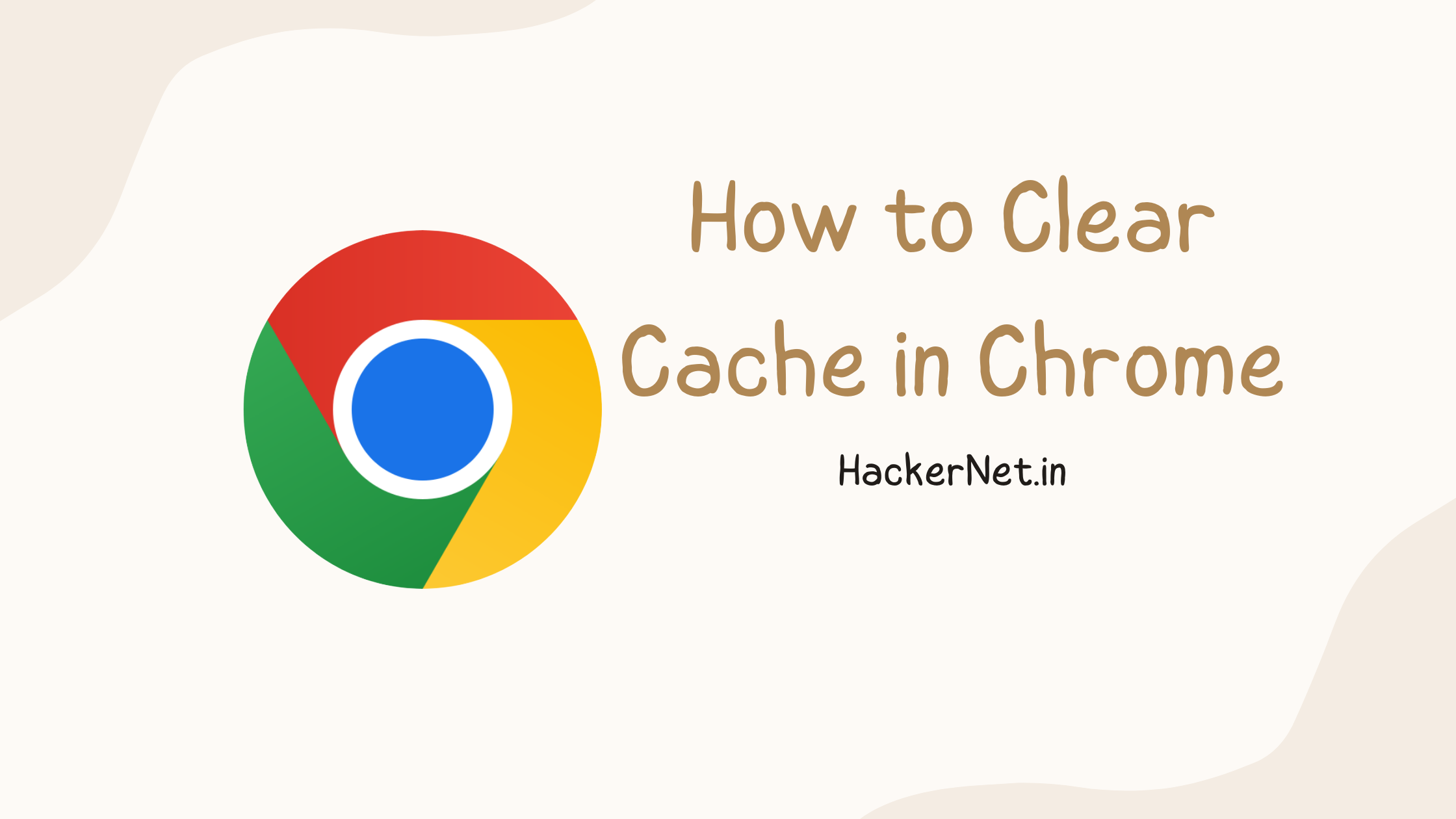
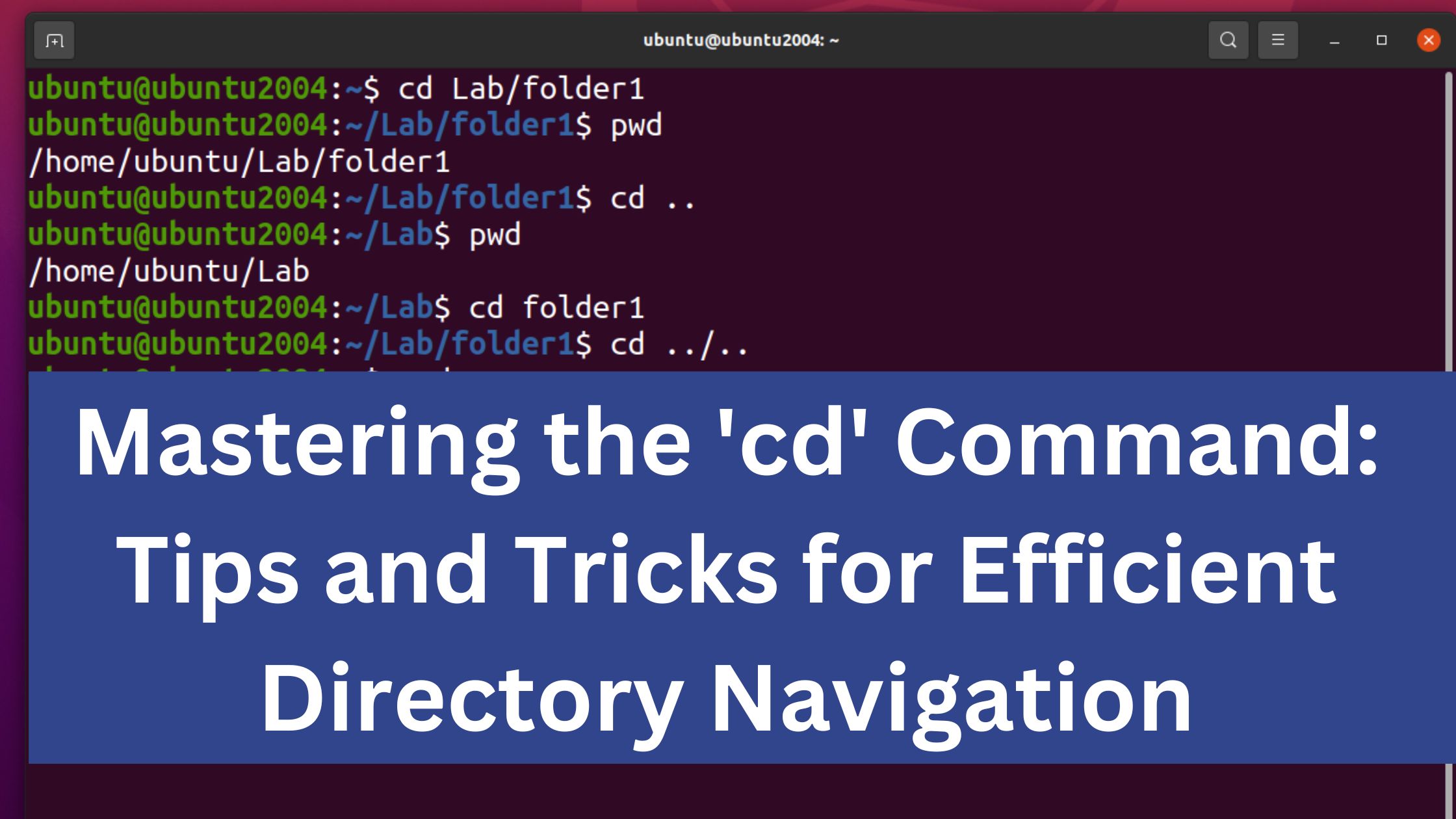
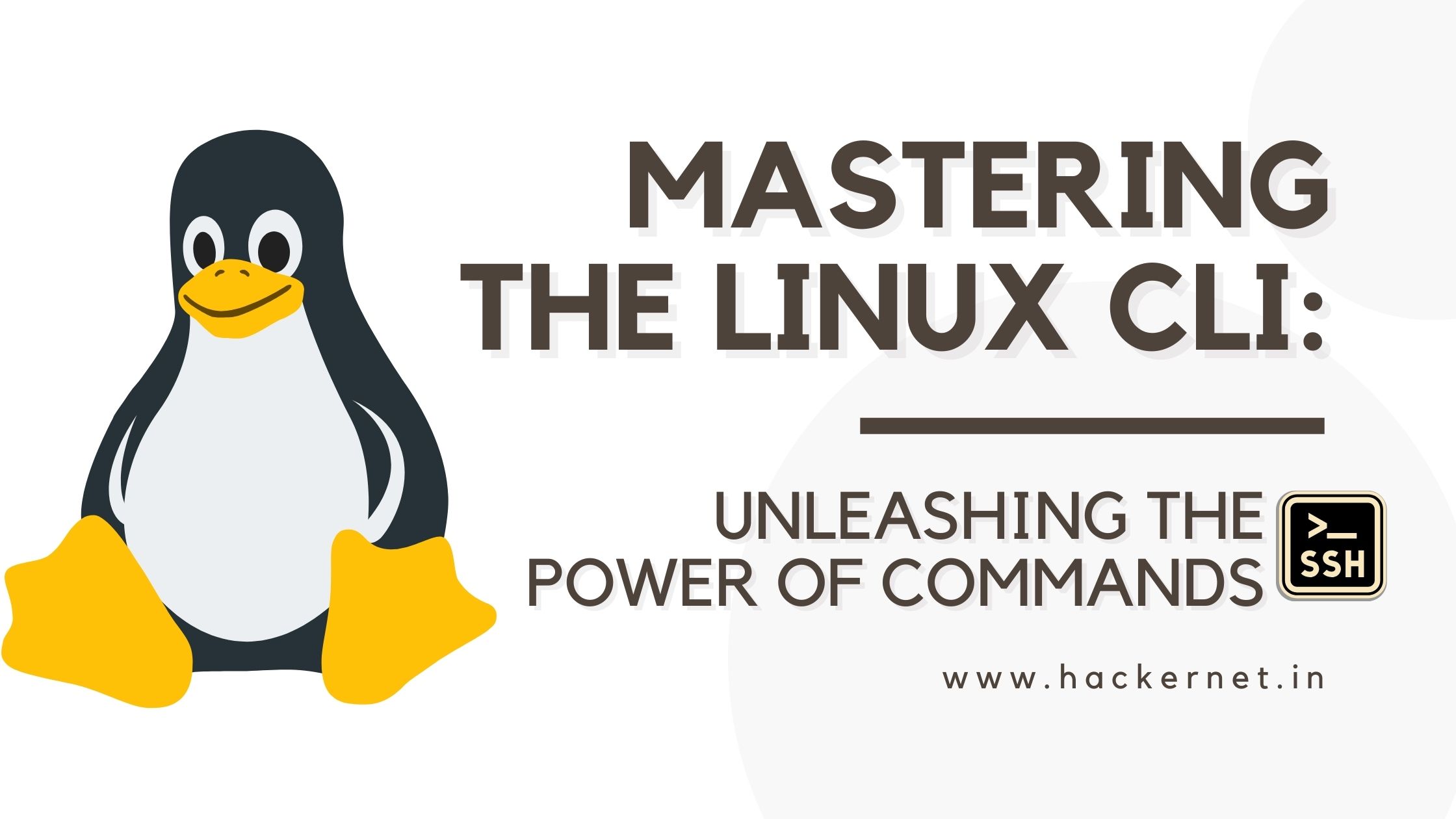
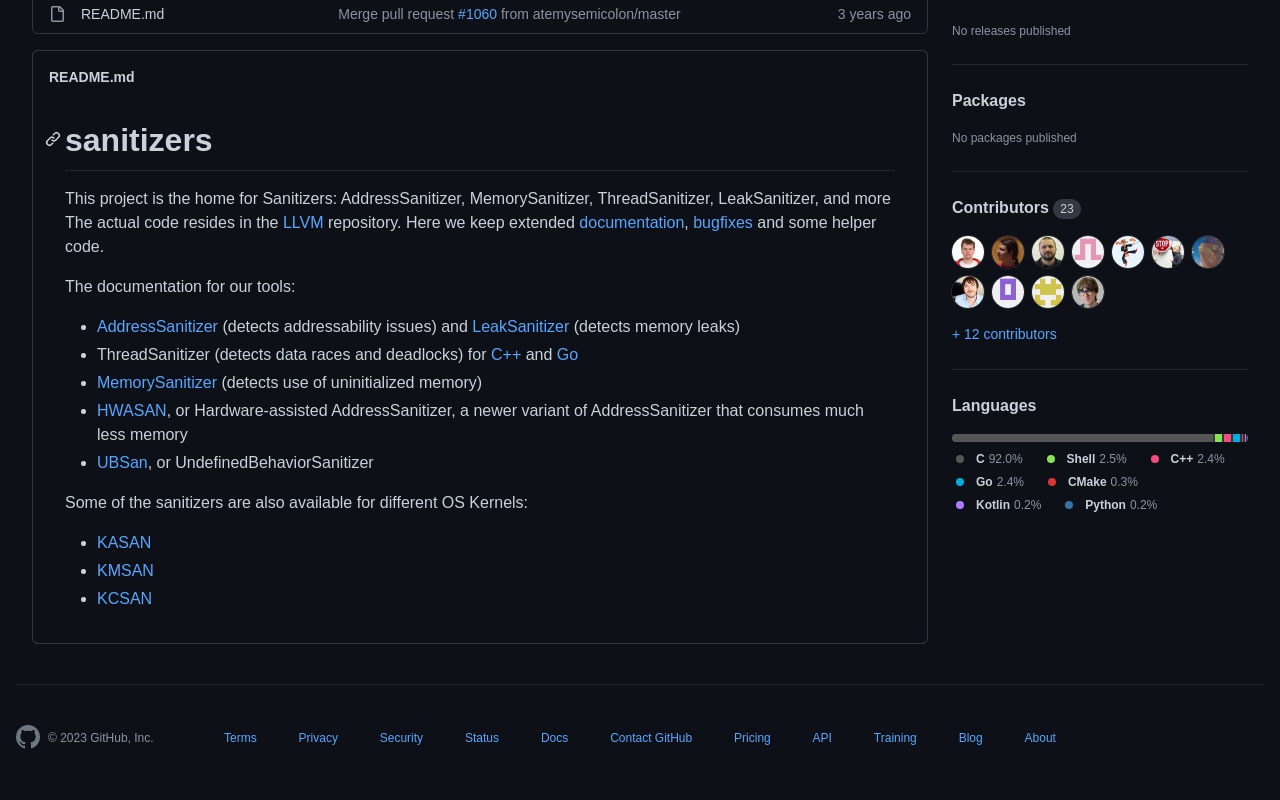
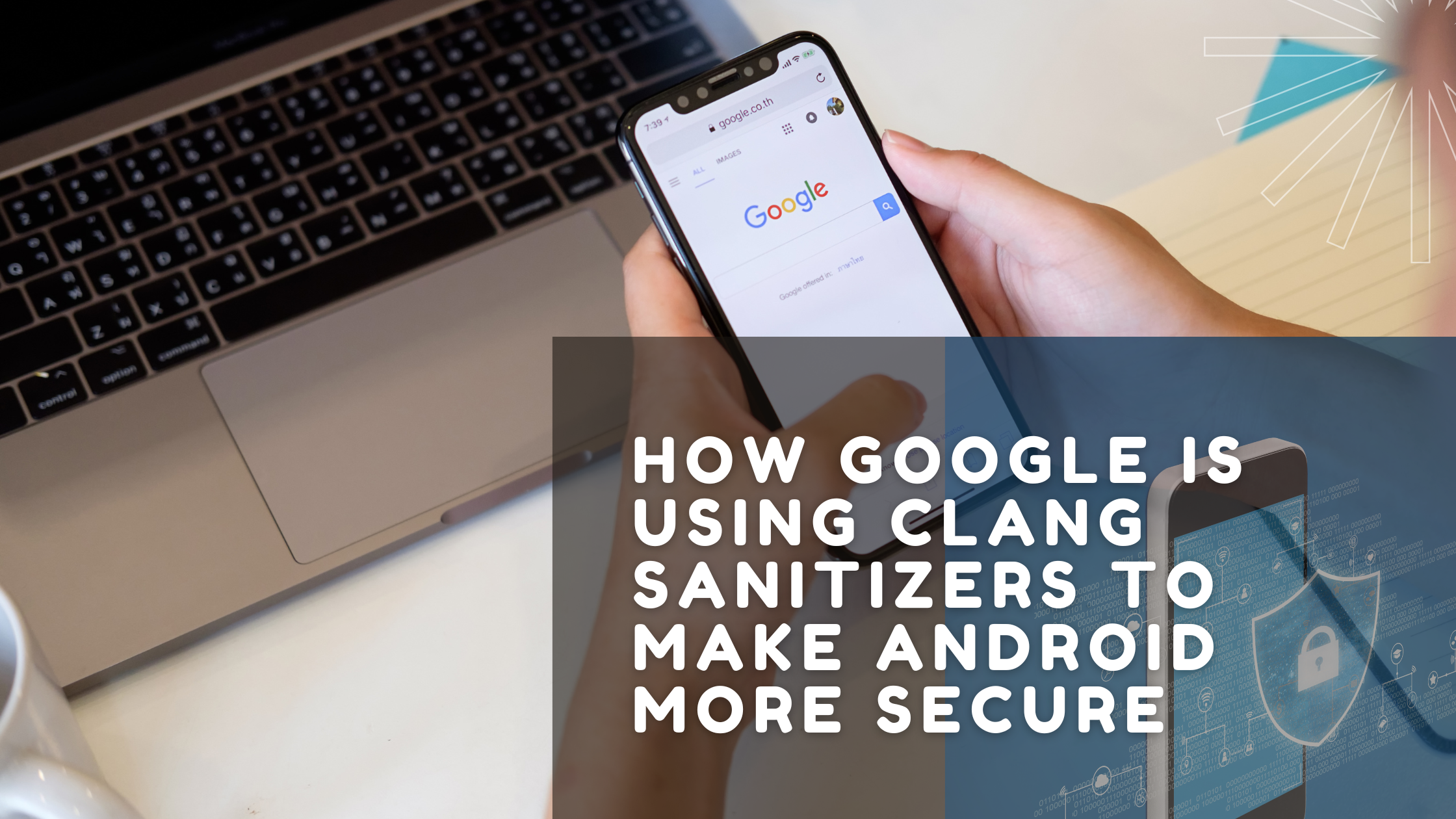
Leave a Reply