Hi this article we will learn how to clear the Microsoft Edge browser cache
Steps to clear Browser cache in Edge
1. Open Settings
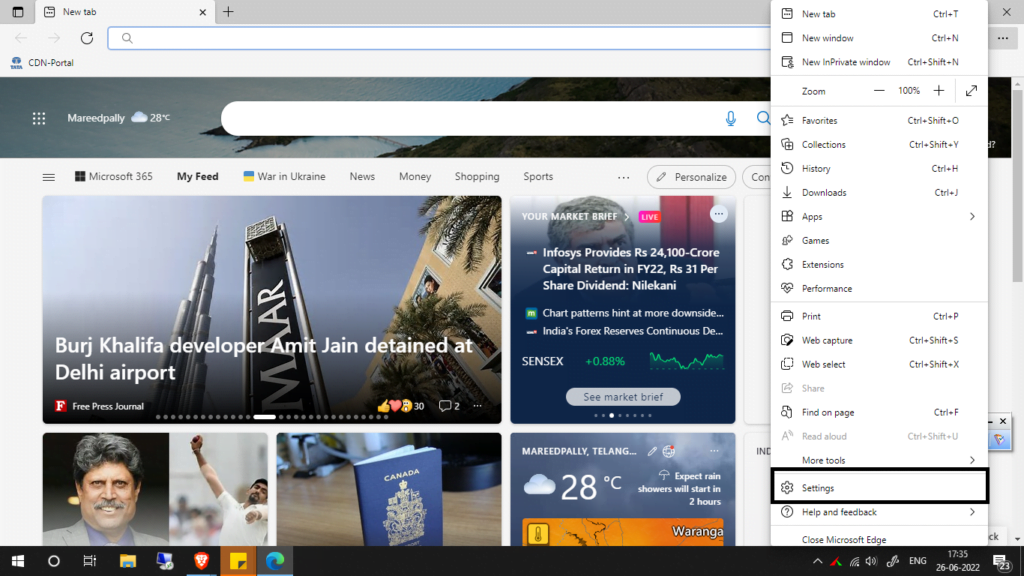
2. In settings, Select privacy, search, and services
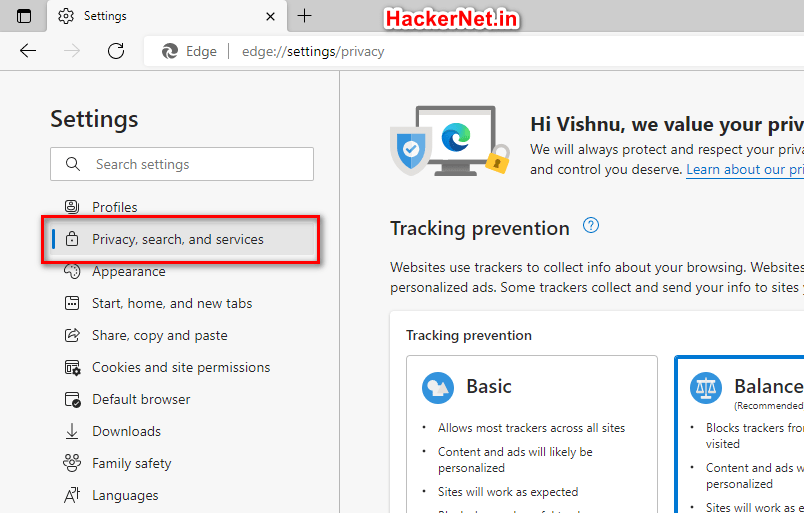
3. Scroll Down and their o
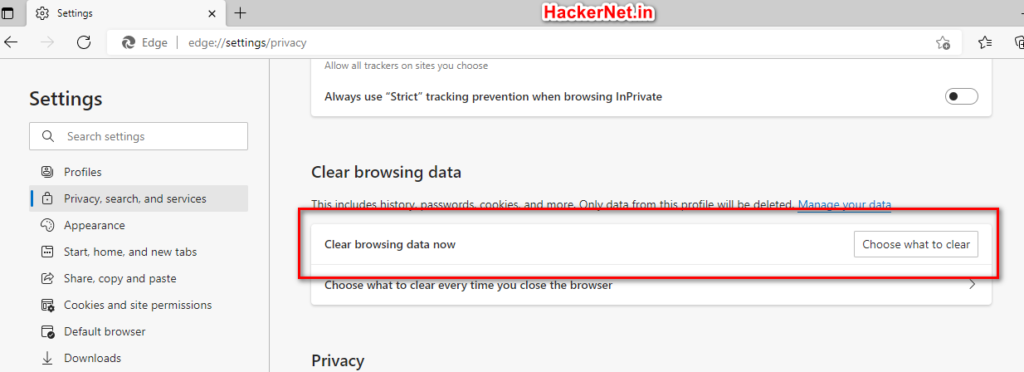
4. Select Choose what to clear and you will get a popup with options. In that select Cached images and files to clear the cached data and select the time range then click ok.
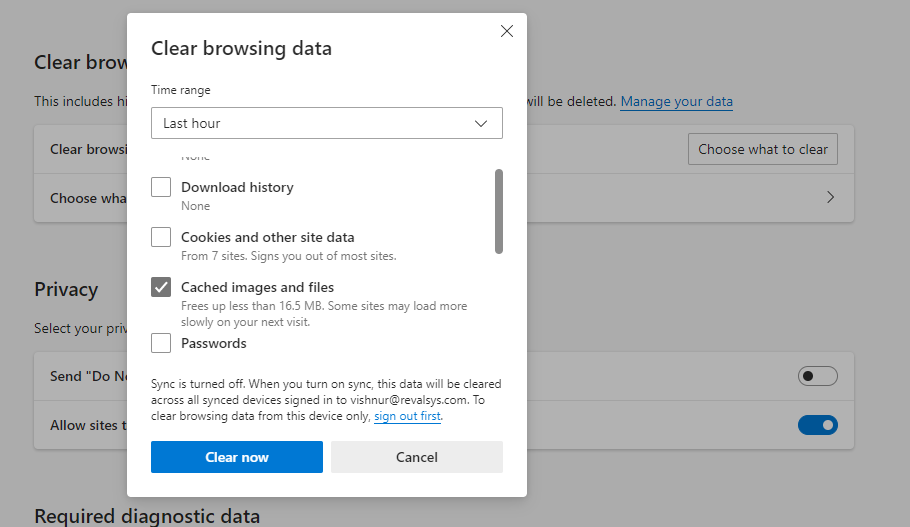
5. That’s it.
Note: We recommended setting the time range to ALL TIME
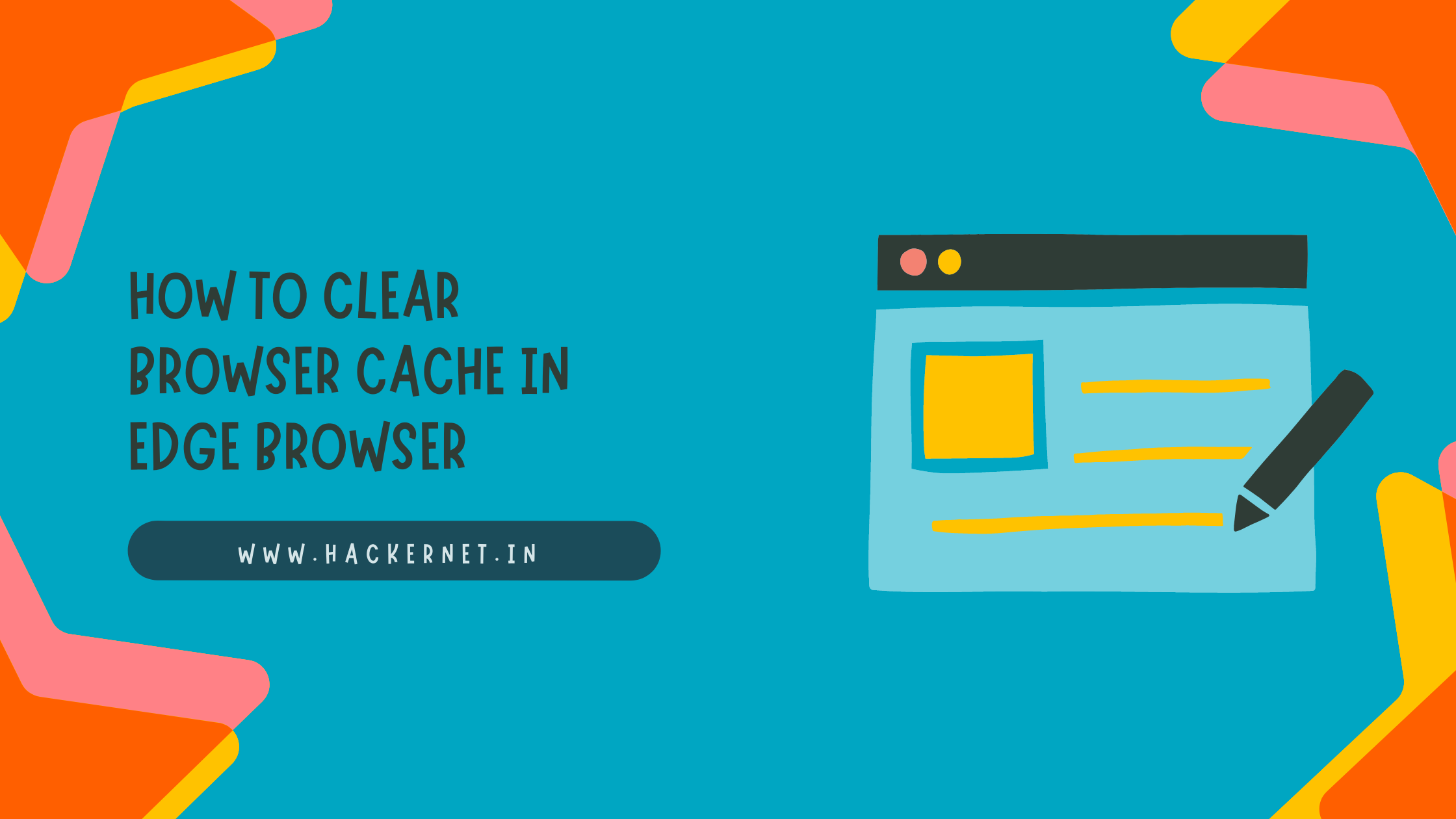
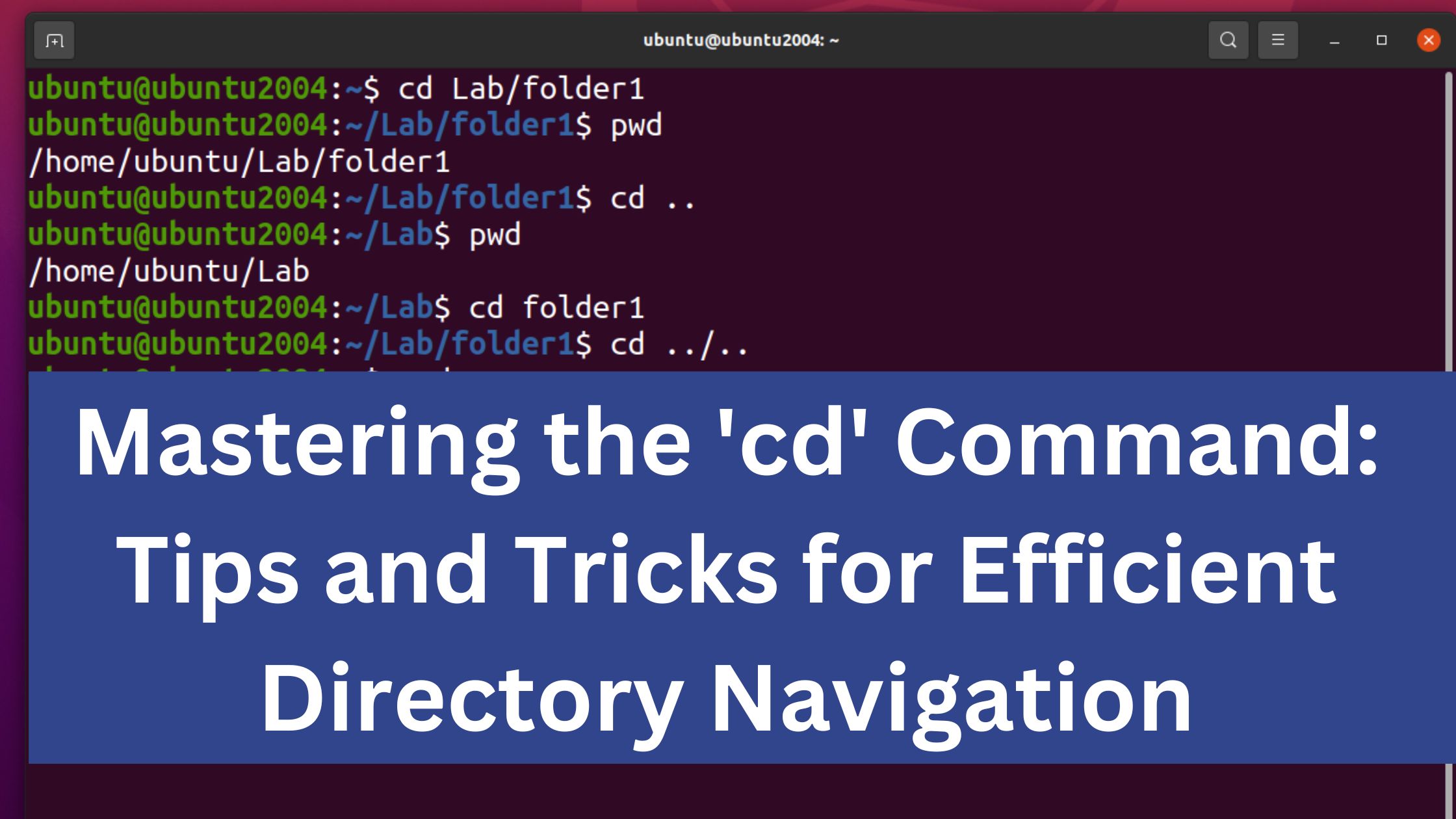
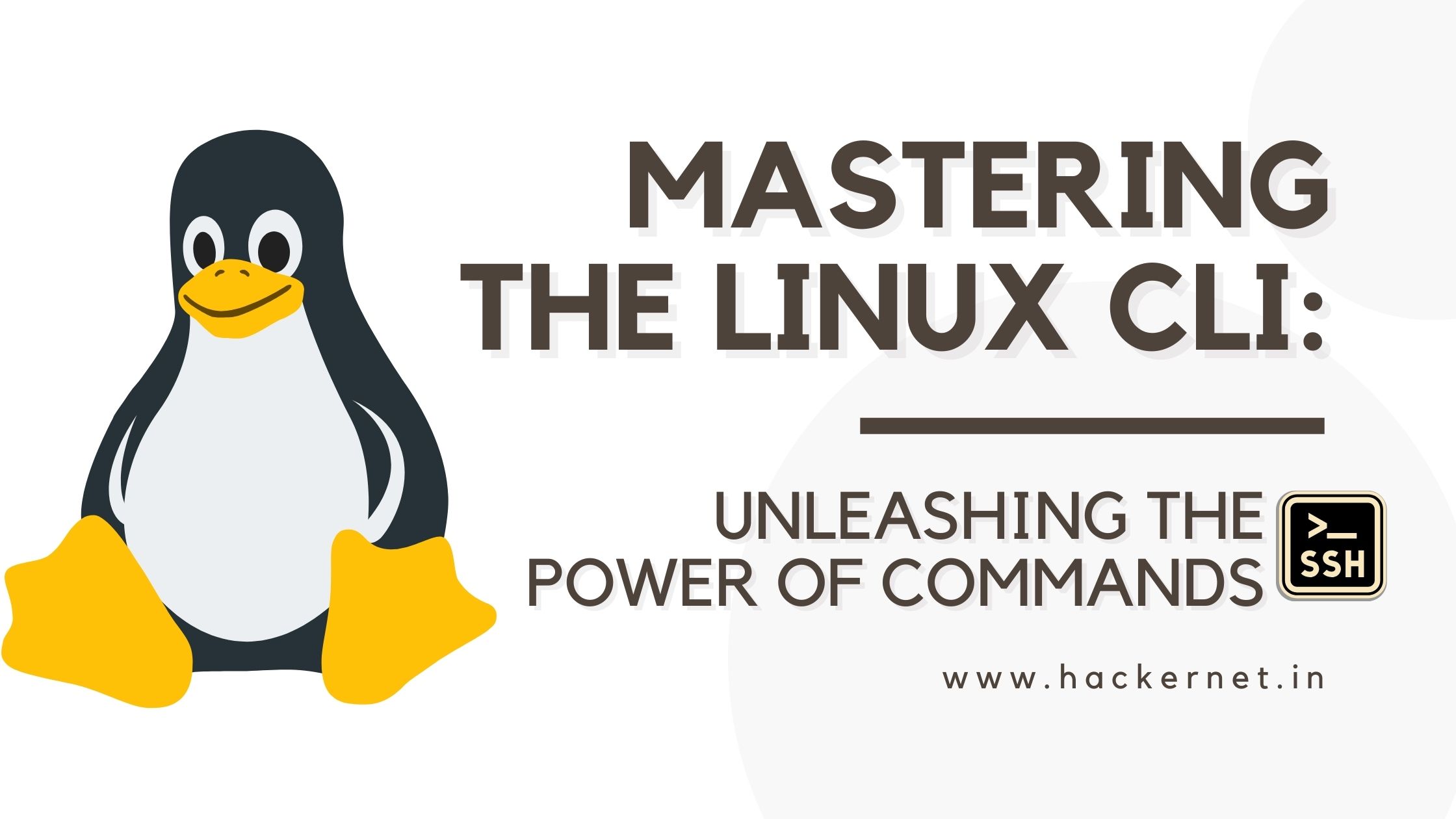
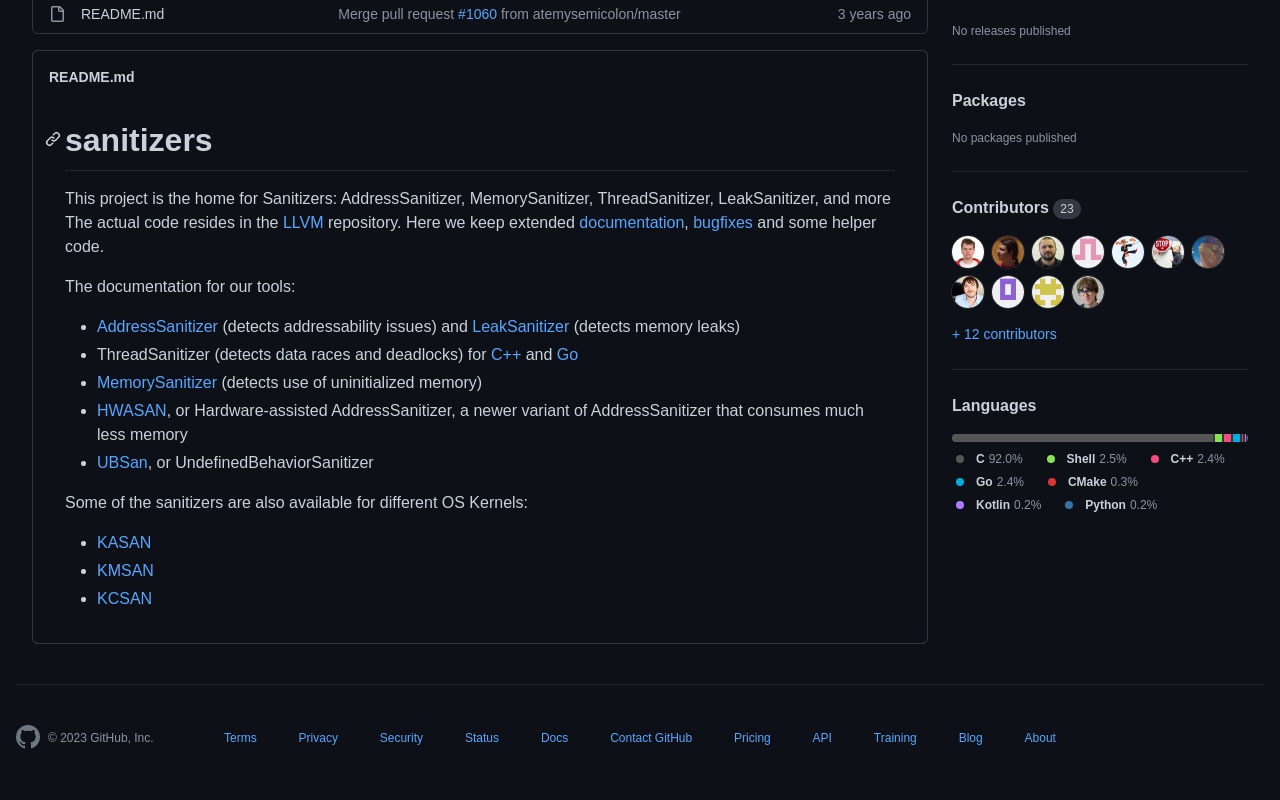
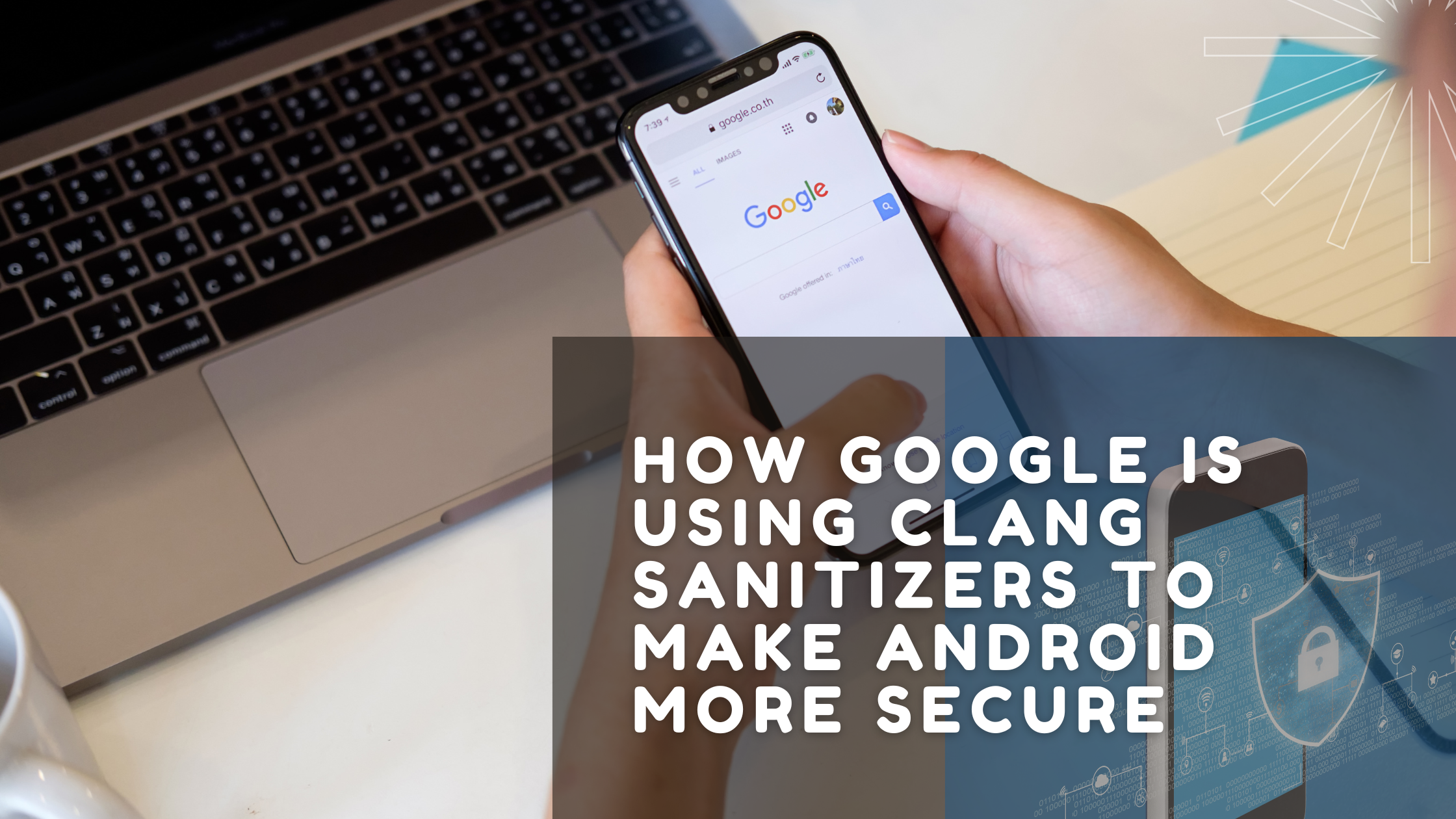
Leave a Reply