Windows operating systems and software are complex pieces of software with millions of lines of code. This means that there are many potential vulnerabilities, or flaws, that can be exploited by attackers. Attackers can use vulnerabilities to gain unauthorized access to a computer, change permissions, or steal data.
Imagine that a program is a building. A vulnerability is like a crack in the foundation. An attacker can exploit the vulnerability by inserting a crowbar into the crack and pushing it apart. This will weaken the foundation and make it easier for the attacker to break into the building.
There are many different types of vulnerabilities, and attackers are constantly developing new ways to exploit them. That’s why it’s important to keep your Windows operating system and software up to date with the latest security patches. Security patches fix known vulnerabilities and make it more difficult for attackers to succeed.
8 Essential Windows Security Tips
- Keep your operating system and software up to date. Security updates often include patches for known vulnerabilities, so it’s important to install them as soon as they’re available. You can enable automatic updates in Windows Settings.
- Use a strong password and enable two-factor authentication (2FA). A strong password should be at least 12 characters long and include a mix of upper and lowercase letters, numbers, and symbols. Avoid using easily guessed passwords, such as your name, birthday, or common words.
2FA adds an extra layer of security by requiring you to enter a code from your phone in addition to your password when logging in. You can enable 2FA for your Windows account in Windows Settings. - Use a firewall and antivirus software. A firewall helps to protect your computer from unauthorized access from the internet and other networks, while antivirus software helps to protect your computer from malware.
Windows Defender is a free built-in antivirus program that is included with Windows. However, you may also want to consider using a third-party antivirus program for additional protection. - Be careful about what attachments you open and what links you click on in emails. Phishing emails are a common way for attackers to gain access to computers. Phishing emails are designed to look like they’re from a legitimate company, such as your bank or credit card company. The email will often contain a link or attachment that, when clicked, will install malware on your computer.
If you’re not sure whether an email is legitimate, don’t click on any links or open any attachments. - Use a password manager. A password manager can help you to generate and store strong passwords for all of your online accounts. This can help to prevent you from using weak passwords or reusing the same password for multiple accounts.
- Disable macros in Microsoft Office documents unless you need them. Macros can be used to spread malware, so it’s best to disable them unless you need them. You can disable macros in Microsoft Office by going to File > Options > Trust Center > Trust Center Settings > Macro Settings.
- Be careful about what information you share online. Avoid sharing personal information, such as your home address or phone number, on social media or other public websites. Attackers can use this information to target you with phishing attacks or other scams.
- Back up your data regularly. In the event that your computer is infected with malware or is lost or stolen, it’s important to have a backup of your data. This way, you can restore your data and get back up and running quickly.
There are a number of ways to back up your data, such as using an external hard drive, a cloud storage service, or a backup software program.
By following these 8 essential Windows security tips, you can help to protect your computer from security threats.
Additional tips
- Use a security information and event management (SIEM) solution to monitor your systems for suspicious activity.
- Only install software from trusted sources.
- Be aware of the latest security threats and scams.
- By taking these steps, you can help to keep your computer safe and secure.
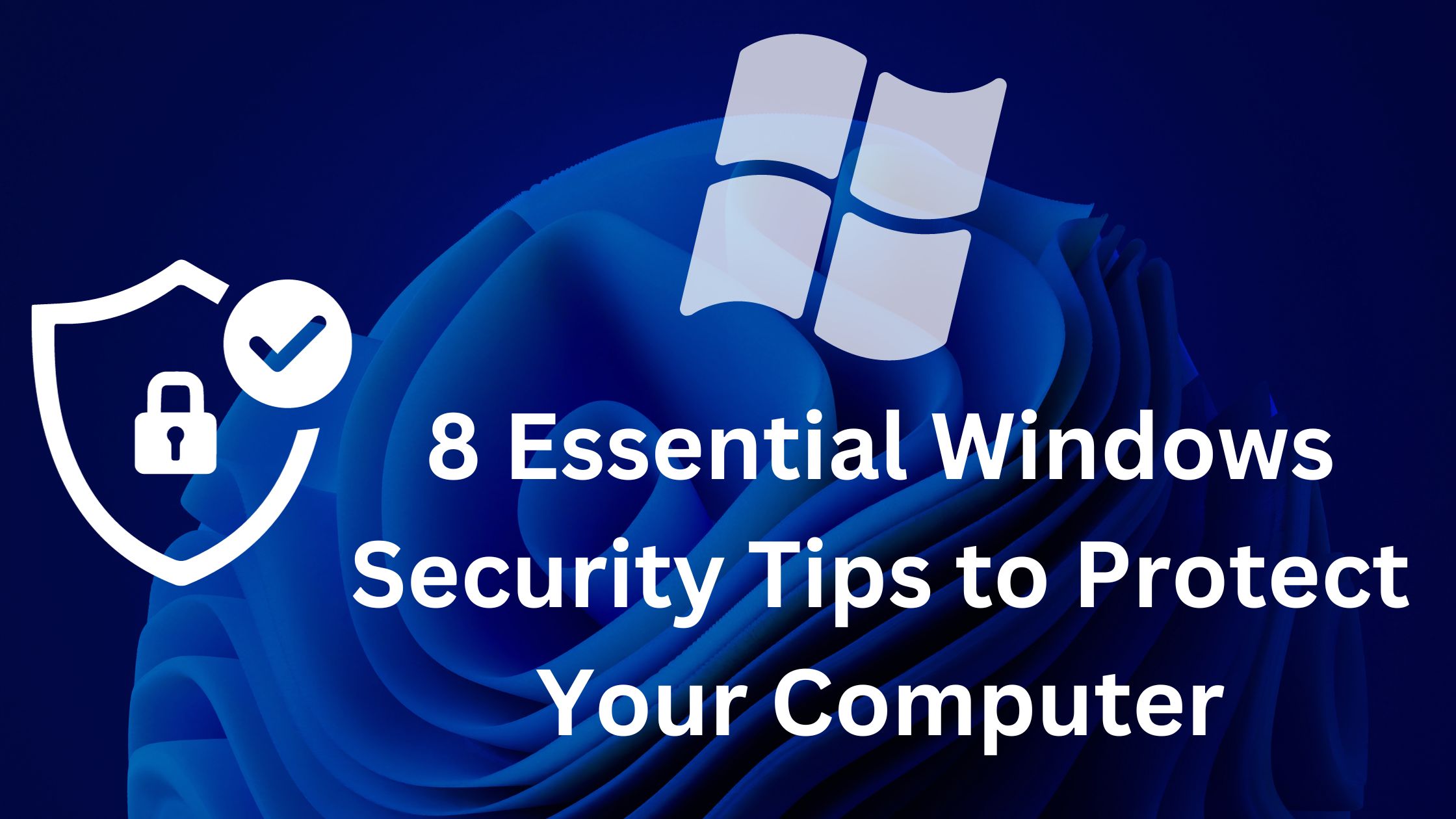
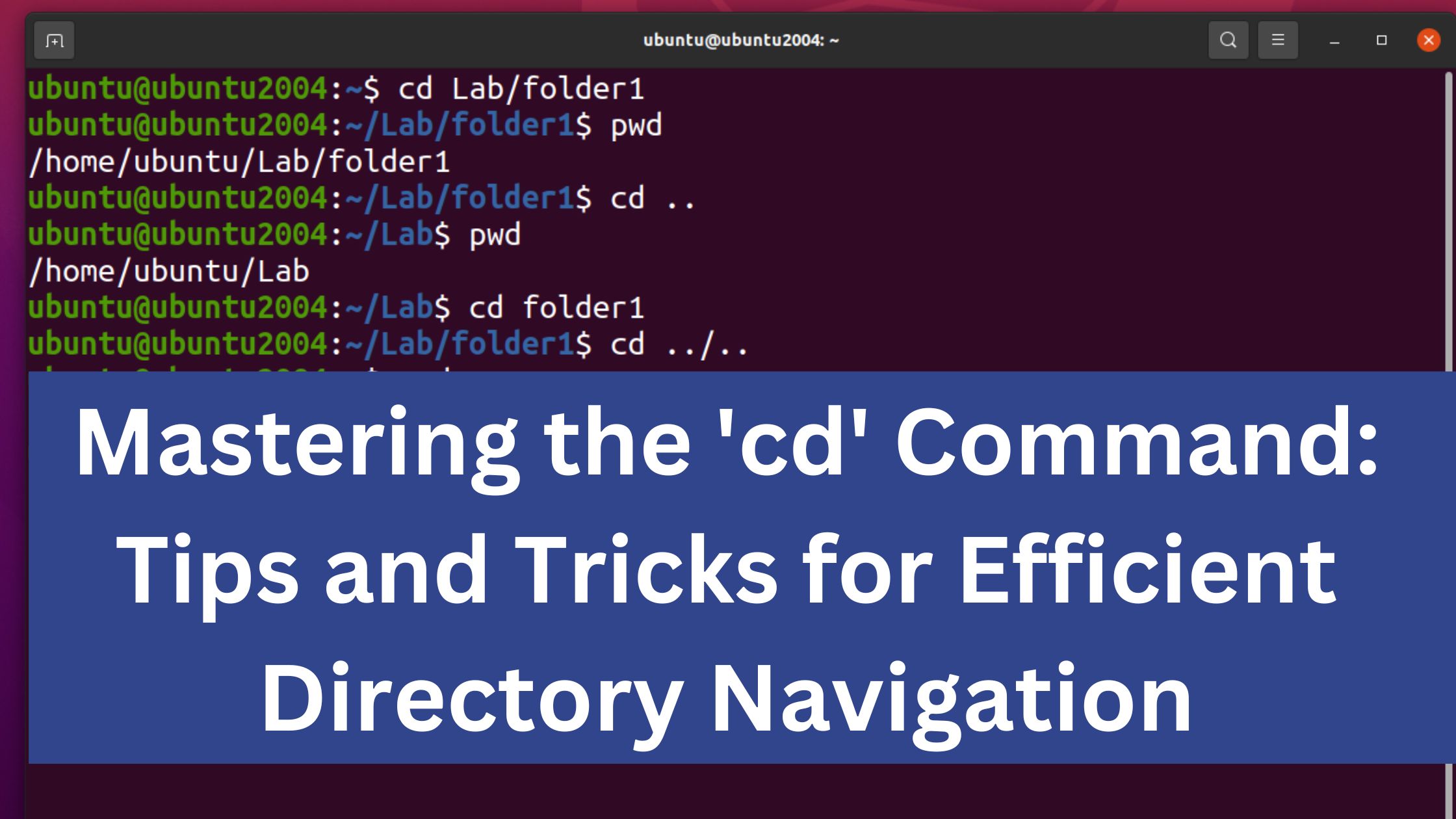
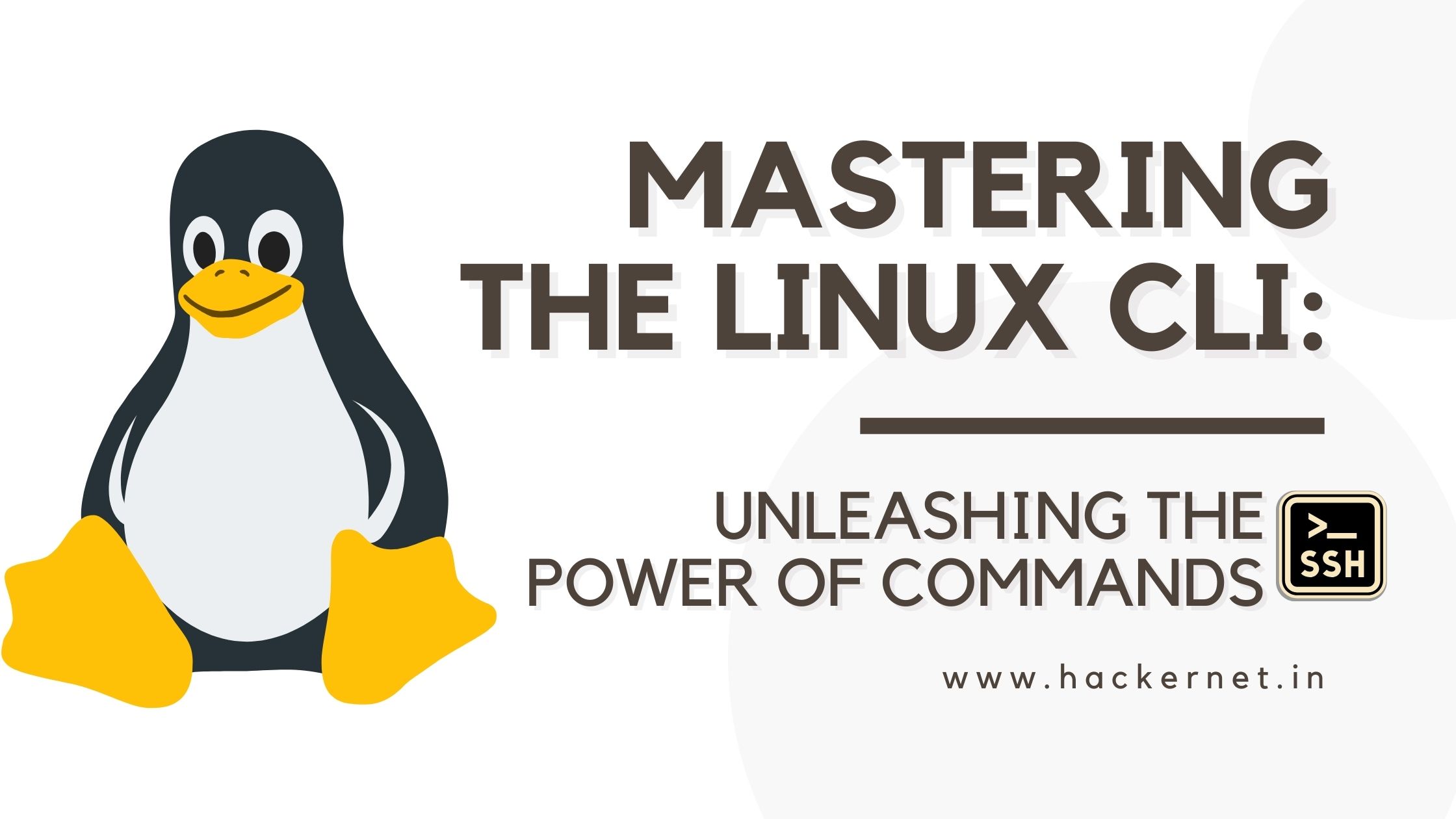
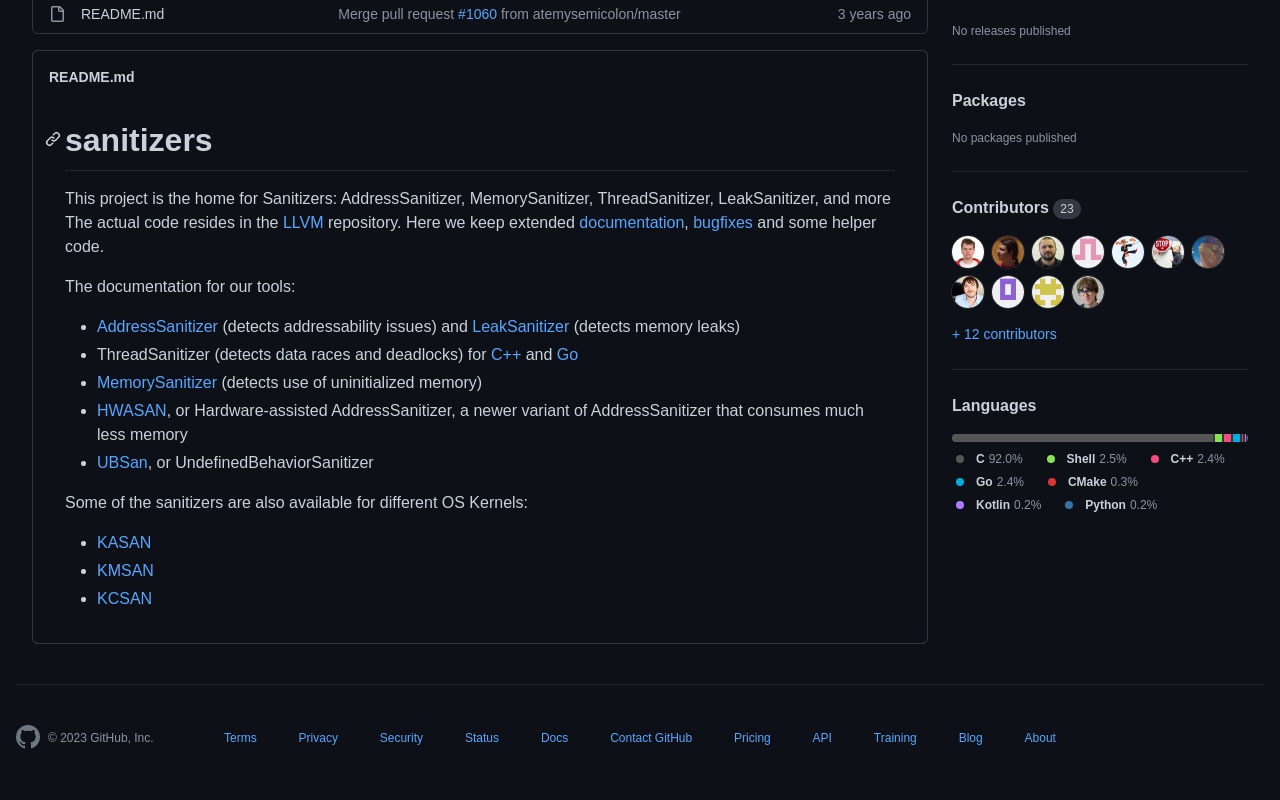
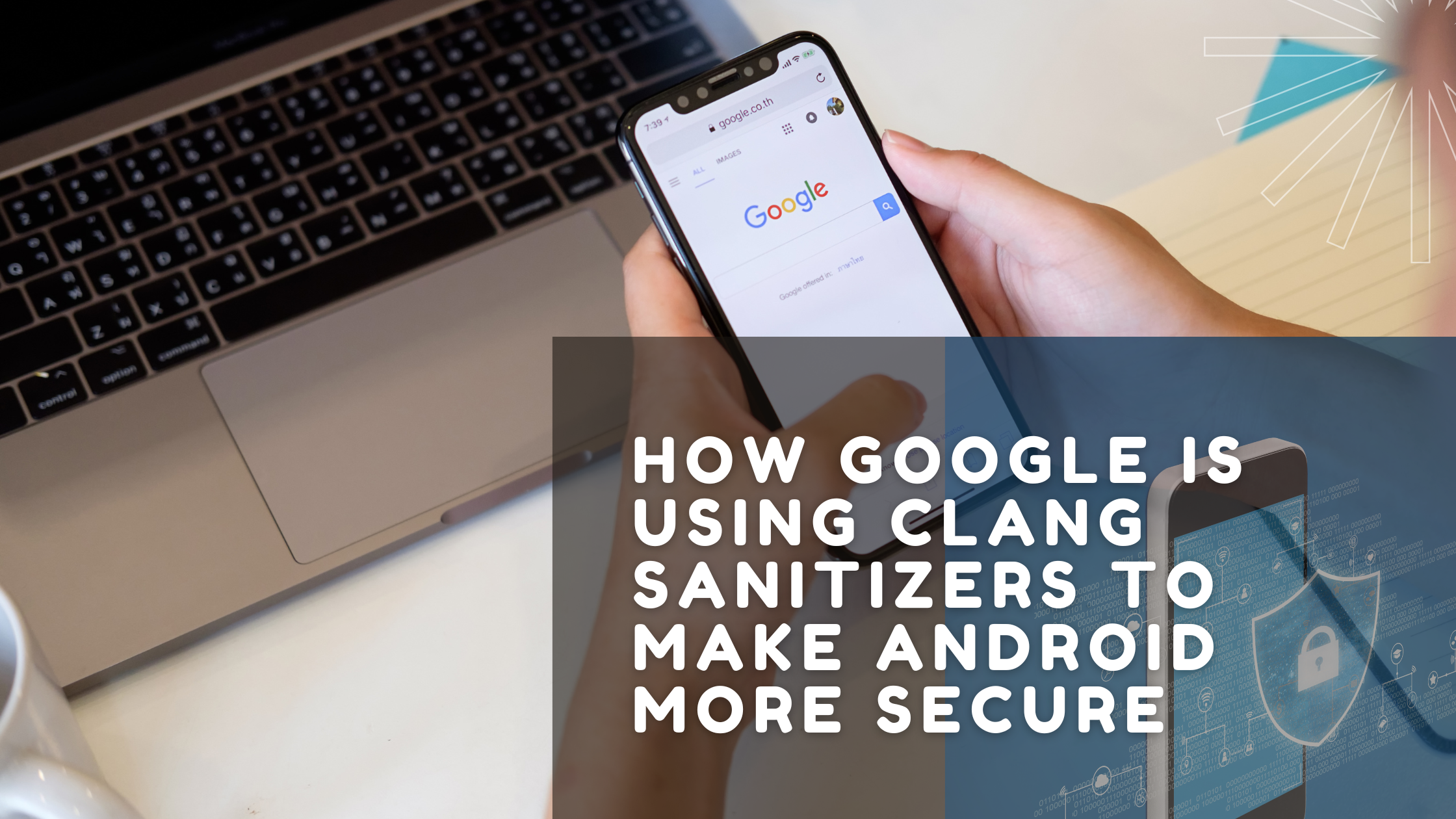
Leave a Reply