Everyone uses File explorer to search files in the Windows system but We can also search windows files using the command prompt which makes the search process faster than GUI.
Step by Step Guide to Search Windows files using the Command Prompt
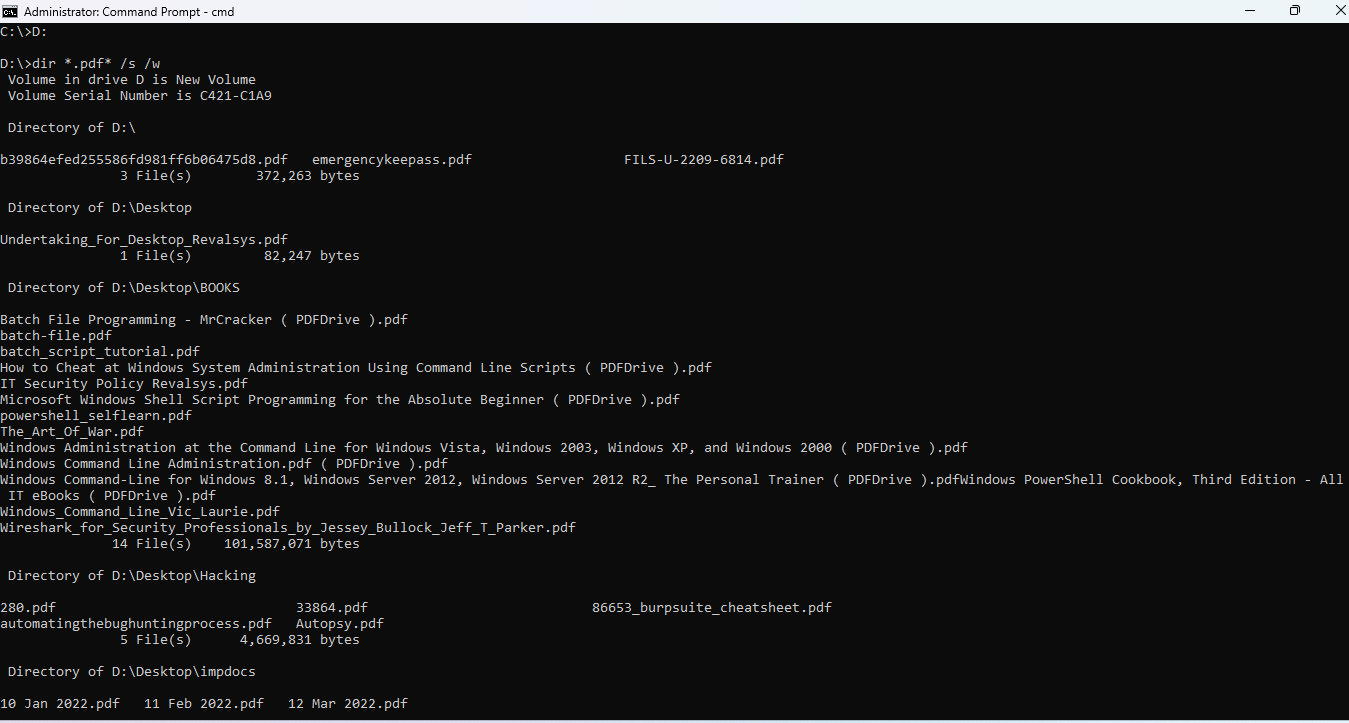
1. Open Command Prompt
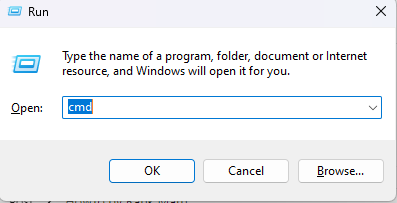
To Open Command Prompt, Press Windows + R will invoke the run window. Type CMD and click OK.
2. Change the directory path in Command Prompt
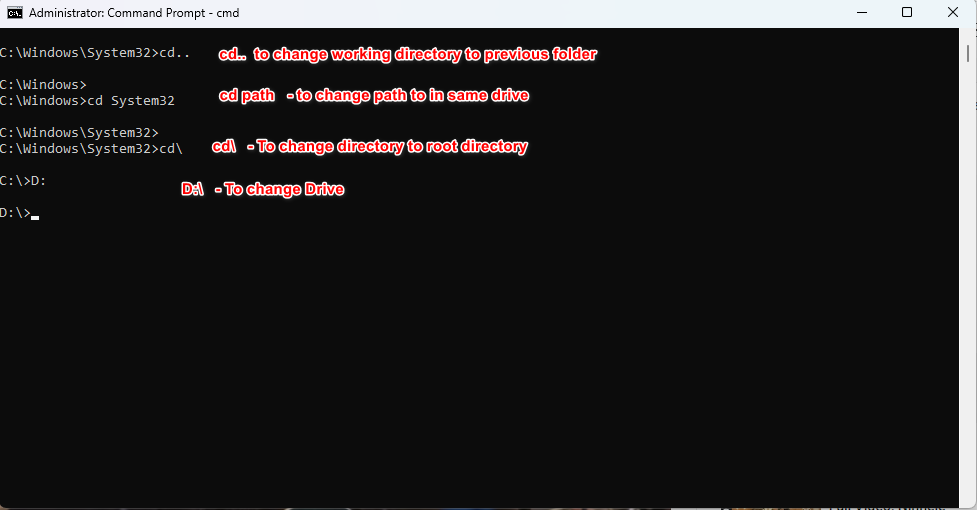
Change the directory path in the command prompt to the path where want to search. By Default path is C:\Windows\System32>.
cd commands:
1. You can change this path by using CD (Change Directory) Command.
2. To change the drive path to the previous folder path you can use cd..
3. cd\ to change the path to Root Directory
4. cd path – to change the path to any directory in the same drive
5. D: (drive letter:) to change the drive letter
3. Search Windows files using the Command Prompt
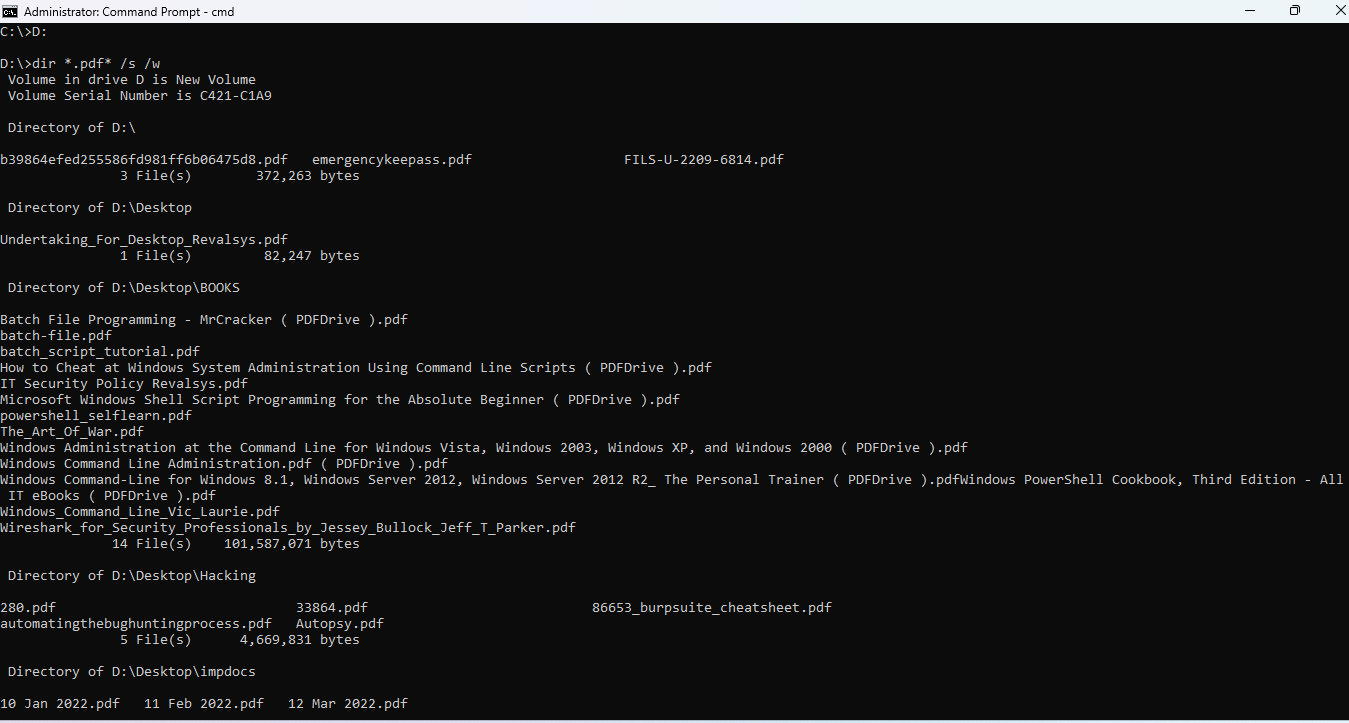
use the following command pattern to search files
You can type: dir *.pdf* /s /w
* for wildcard entry. When we * before the .pdf extension, It will search all pdf files, like that if you want to search all txt
files located d drive. you can use *.txt
/w – Displays the listing in wide format, with as many as five file names or directory names on each line.
/s – Lists every occurrence of the specified file name within the specified directory and all subdirectories.
In my example, I have searched for all pdf located in D Drive by using dir *.pdf* /s /w
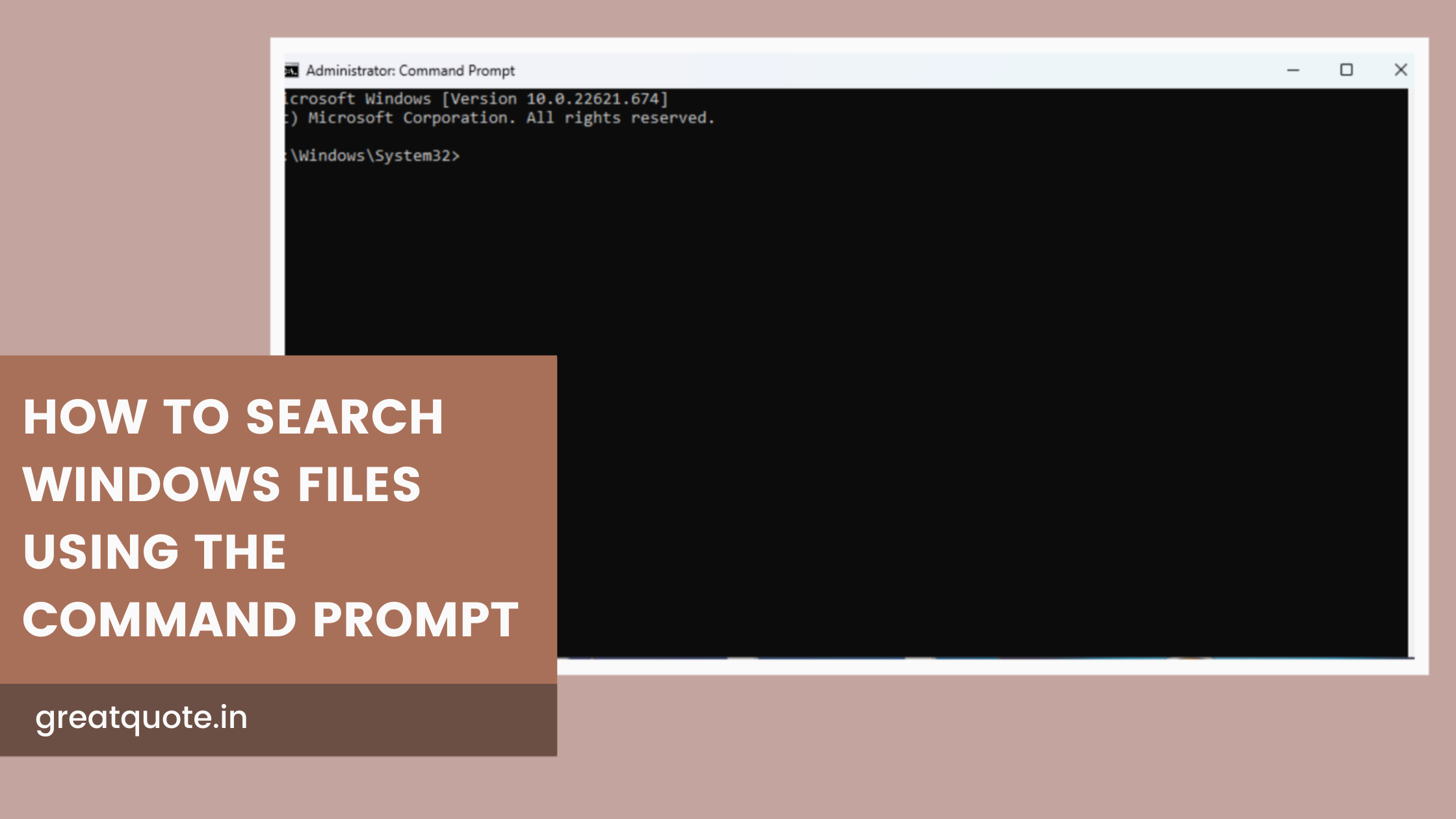
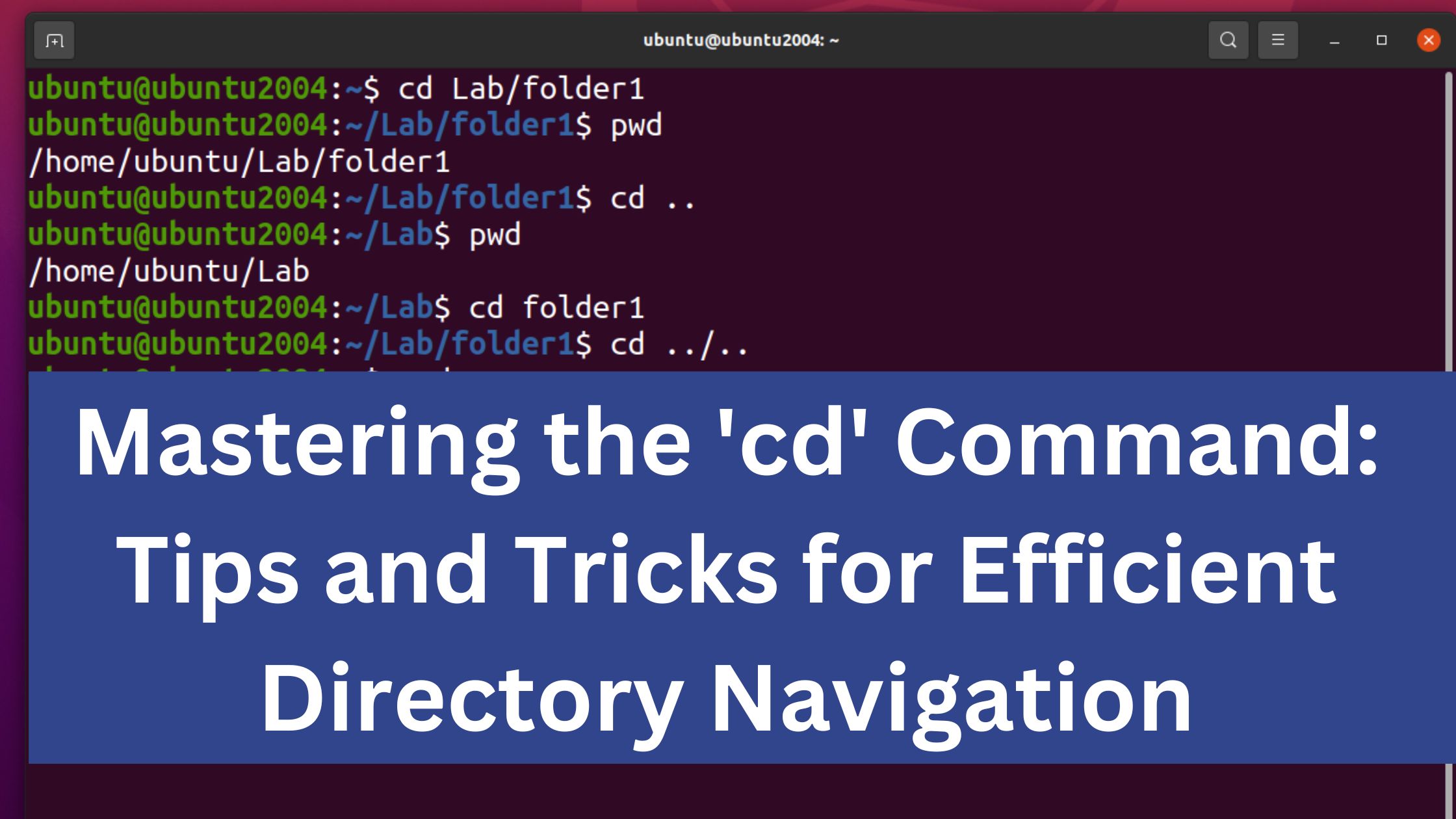
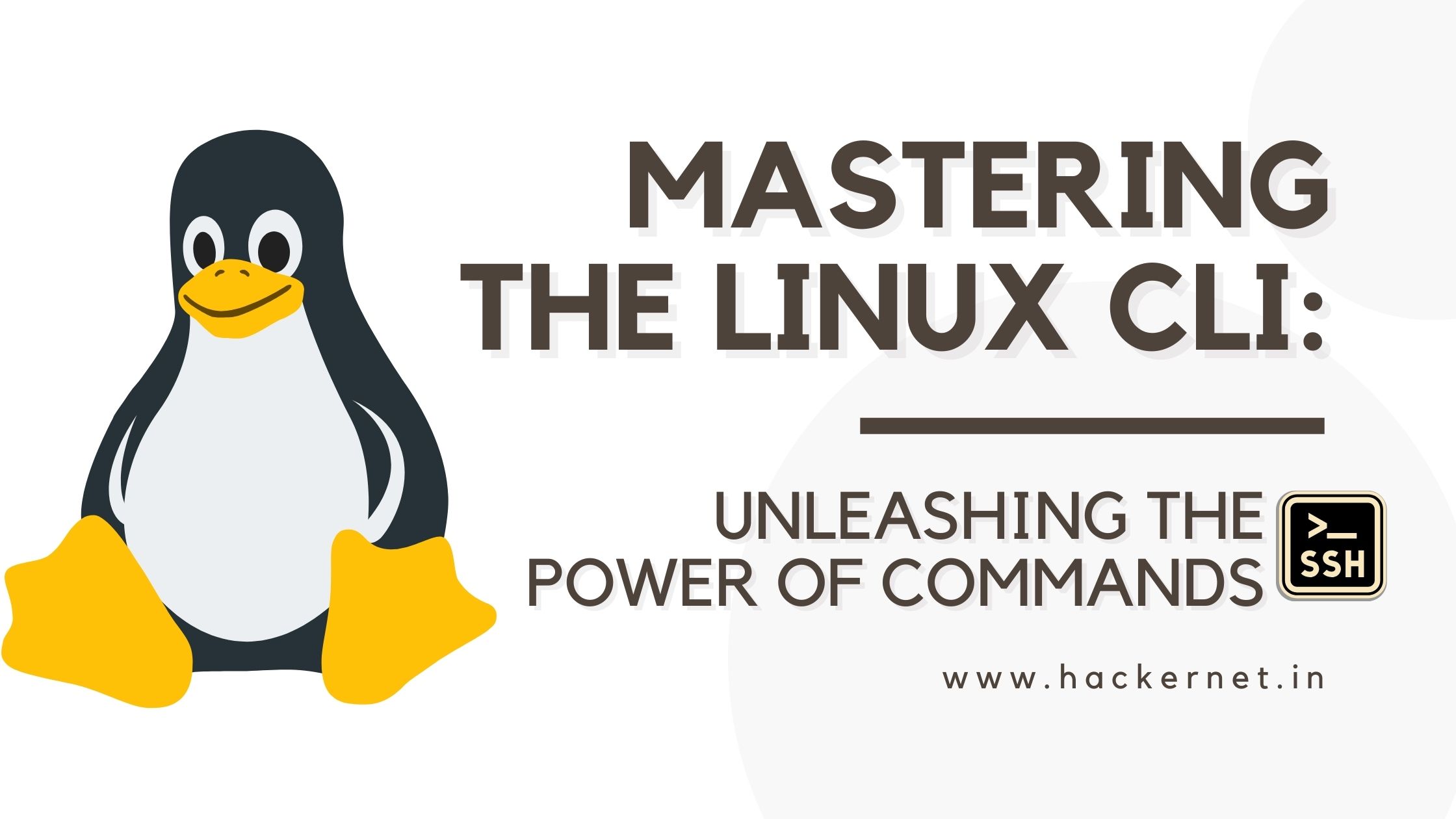
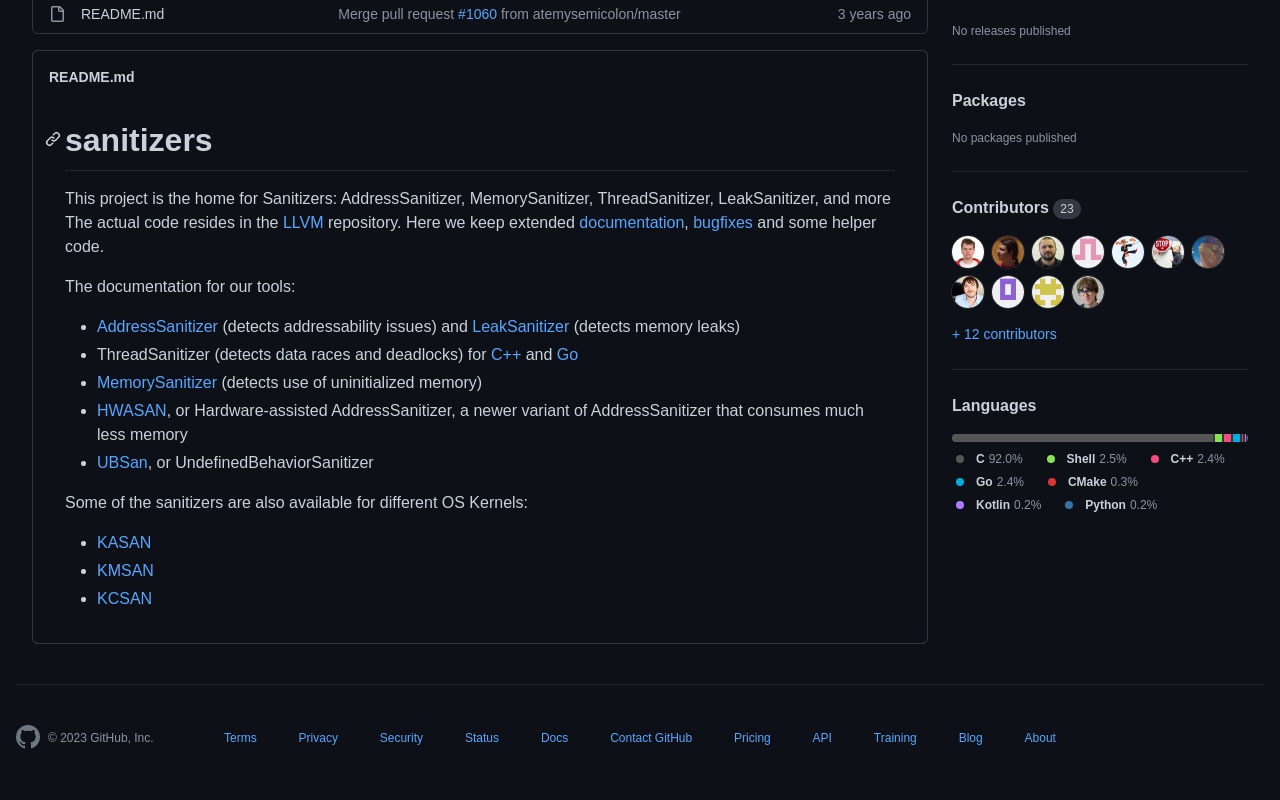
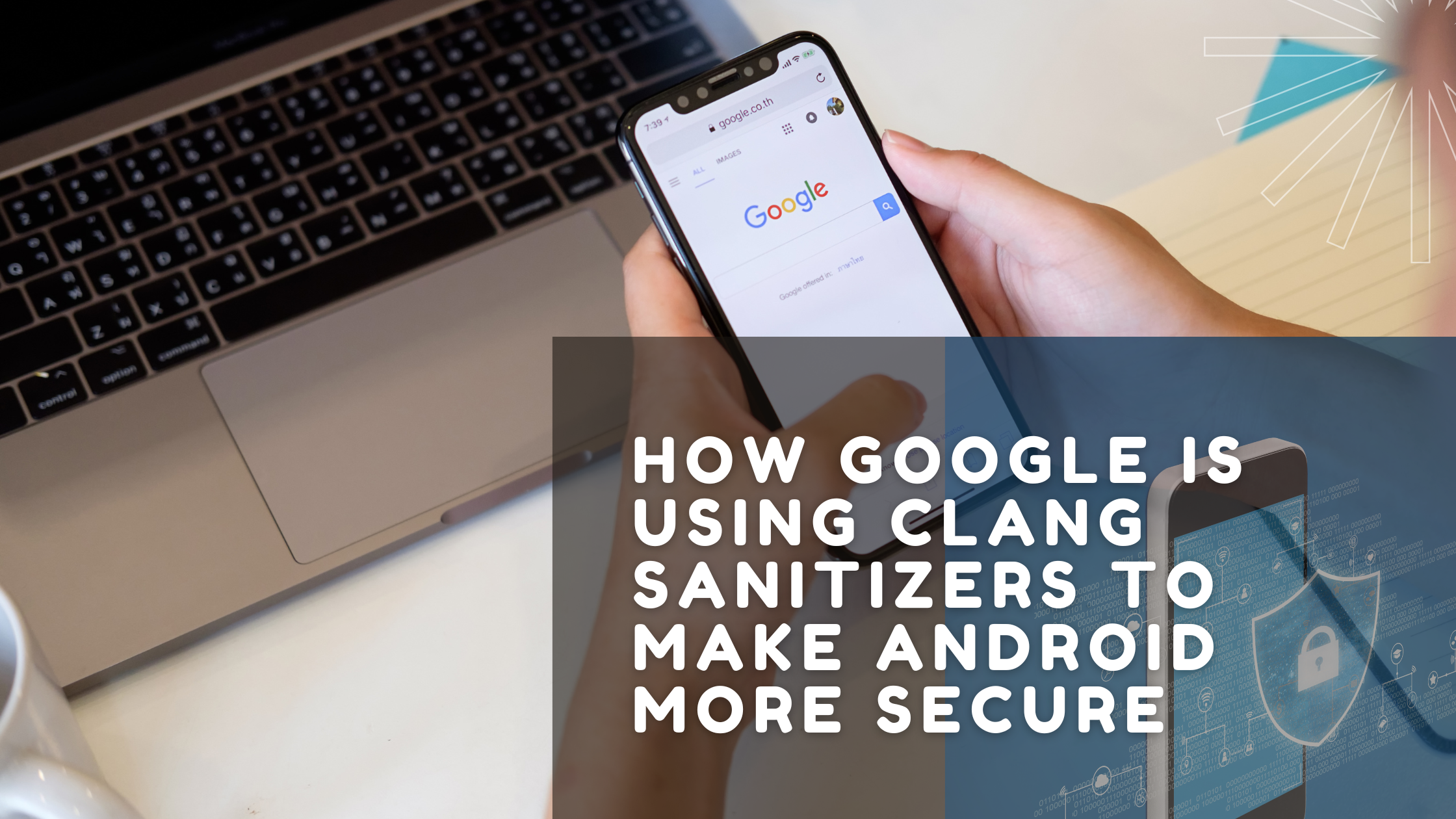
Leave a Reply